LoggerNet Admin at Your Service for Mission-Critical Applications
by Dana Worley | Updated: 08/05/2016 | Comments: 2

While many of our customers are knowledgeable about our LoggerNet datalogger support software, not as many are familiar with LoggerNet Admin and the benefits it can offer. In this article, I’ll introduce you to LoggerNet Admin, show you how easy it is to install it as a service, and explain the advantages of running LoggerNet Admin as a service.
What is LoggerNet Admin?
LoggerNet Admin is an enhanced version of our popular LoggerNet datalogger support software that has a number of additional capabilities, including the following:
- Implementation of security with multiple user accounts and access levels
- The ability to define a list of data loggers to be part of a “subnet” and subsequently filter the list of stations shown in LoggerNet Admin client applications using these subnets
- The ability to run LoggerNet Admin as a Windows service
In this article, I will focus on running LoggerNet Admin as a Windows service.
What is a Windows service?
A service is an application running on a Windows PC that automatically runs in the background when the computer is powered on. Quite often, Windows services do not have a user interface, and users may not know that the service is running or be aware of the task that the service is performing.
Installing LoggerNet Admin as a Service
Note: You must be logged on to the computer as an administrative user to configure LoggerNet Admin as a service.
LoggerNet Admin comes with a tool called the LoggerNet Service Manager that is used to configure the LoggerNet communications server to run as a Windows service. The first time you open the LoggerNet Service Manager, you will see the following dialog box:
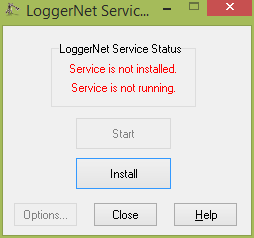
To install the service, click the Install button. This opens another dialog box that you use to set up the user account under which the service will run on your Windows PC. The user account that you create is called LoggerNet. The password can be any password that conforms to your PC’s password requirements. (Password requirements are often defined and enforced by network security requirements.)
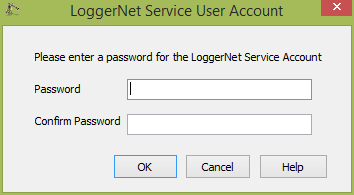
After you enter a password, the LoggerNet user account is created on your PC, and the Service Status changes to “Service is installed. Service is not running.”
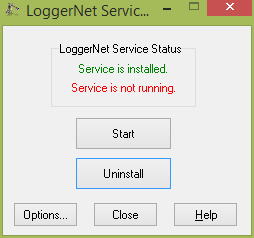
Now, click the Start button, and the LoggerNet Admin communications server will run as a service on your PC.
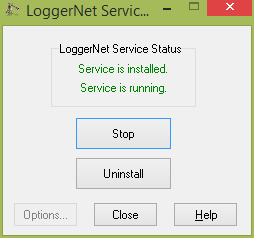
The Advantages of Running LoggerNet Admin as a Service
Anytime your PC is powered on, the LoggerNet communications server runs in the background doing the work it has been set up to do. The LoggerNet communications server carries out scheduled data collection, image file retrieval, and any tasks set up in the Task Master. It is also ready and waiting for data logger call-backs that are set up.
These actions will occur regardless of which user is logged in to the computer—or even if a user is logged in. As long as the PC is turned on, the jobs that you rely upon LoggerNet to complete are performed without interaction from you. When you do need to interact directly with your data loggers, you can still open the LoggerNet Admin Toolbar and do all the things you are accustomed to doing, such as viewing current data using LoggerNet Admin’s Connect window.
By running LoggerNet Admin, you can help ensure continuous data collection from your network of data loggers. It’s especially useful in applications where the availability of your data is important to the success of mission-critical operations.
|
Recommended for You: To learn more about this data logger support software, visit our LoggerNet Admin web page. |
Do you currently run LoggerNet Admin as a service, or if not, do you see how running LoggerNet Admin as a service could be useful in your work? If so, leave a comment and tell me about it!















 Dana Worley, now retired, joined Campbell Scientific, Inc., in 1997. As an Application Engineer, Dana provided technical support and training to customers, and she developed online and written documentation. Other roles included management of R&D projects, software products, and a Software Test and Support group. Dana most recently managed our Technical Support Team in the Client Services department. She enjoys hiking, biking, traveling, and photography, and she is an accomplished artist, specializing in kiln-formed glass.
Dana Worley, now retired, joined Campbell Scientific, Inc., in 1997. As an Application Engineer, Dana provided technical support and training to customers, and she developed online and written documentation. Other roles included management of R&D projects, software products, and a Software Test and Support group. Dana most recently managed our Technical Support Team in the Client Services department. She enjoys hiking, biking, traveling, and photography, and she is an accomplished artist, specializing in kiln-formed glass.
Comments
W. Schalk | 01/06/2022 at 06:15 PM
Hi Dana,
I hope you are well. We are running LoggerNetAdmin 4.5.1 as a service on a PC. When the IT group does a Windows update and the PC reboots, the LoggerNet service seems to hang and not restart automatically. We have to go in manually to restart the service. This is bad for us, since if these updates happen over-night, there will be no data collected until it is found the next morning or worse until Monday morning if done over the weekend. Do you have any thoughts or ideas as to why the service hangs and doesn't automatically restart?
Thank you in advance.
Be well,
Walt Schalk
NOAA ARL/SORD, Las Vegas, NV
Danaw | 01/06/2022 at 07:04 PM
Hello Walt,
Ensure that in the Windows Services app the LoggerNet service is set to:
Startup type: Automatic
Recovery failures: Restart the Service
You are in our database, so I'll send you a separate email with screenshots.
Best, Dana
Please log in or register to comment.