A Data Logger Connection Culprit with Benefits
by Dana Worley | Updated: 11/18/2015 | Comments: 0
When you have work to do, there’s nothing more frustrating than being unable to connect to your data logger in the field. We’ve all been there: You’re in LoggerNet’s Connect window pressing the Connect button, and you’re met with nothing but the endless flashing “connecting cable” icon.
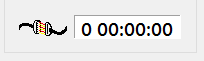
Before panicking, there’s a setting you’ll want to check in LoggerNet’s Connect window, which may be the culprit. Fortunately, if it is the culprit, it’s a quick and easy fix to restore your connection.
Force Connection
Force Connection is a toggle that you can access from the Connect window’s Edit menu. When a checkmark appears beside the menu item, the setting is enabled (on). When the checkmark is cleared, the setting is disabled (off).
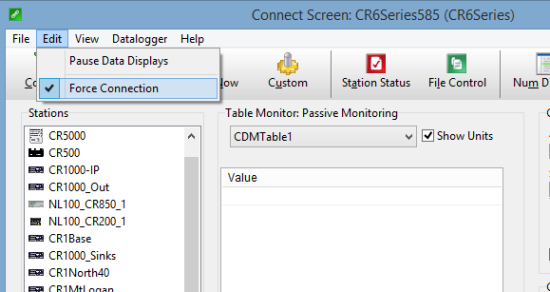
By default, the Force Connection setting is enabled. This means that whenever you press the Connect button, the LoggerNet server immediately attempts to establish communication with the data logger. Once connected, you’ll see data updating in the Connect window’s Table Monitor, as well as regular data logger clock updates.
Disabling the Force Connection setting is a handy feature in certain scenarios, but it can also cause you a lot of grief if the feature is disabled unintentionally.
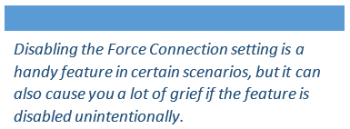
If the Force Connection setting is disabled, whenever you press the Connect button, the LoggerNet server does not immediately attempt to establish communication with the data logger. Rather, LoggerNet waits until it has a task to perform with the data logger before attempting communication. For example, if the Force Connection setting is disabled, and you press the Connect button and then the Collect Now button (or some other button that requires communication with the data logger), LoggerNet will then attempt communication.
Huh… “So what good is THAT?” you might ask. Yes, there is a positive side to disabling the Force Connection setting.
The Benefits of Disabling Force Connection
Disabling the Force Connection setting can be useful in scenarios where the LoggerNet server cannot directly access the data logger because of a firewall or other security restrictions, but the data logger is able to call in to the LoggerNet server. If the Force Connection setting is turned off, and you’ve pressed the Connect button, when the data logger calls in (via callback), the LoggerNet server opens the connection with the data logger to collect the callback data. The connection remains open until you close it. While the connection is active with the data logger, you can check Station Status values, send a new program, or perform other station maintenance activities.
Remember
To recap, here are a few things to remember about the Force Connection setting:
- If LoggerNet won’t communicate with the data logger, but no error messages are returned, take a look at the Force Connection setting in LoggerNet’s Connect window.
- If the Force Connection setting is disabled, communication will not be established with the data logger until you initiate an action such as pressing the Collect Now button.
- The Force Connection setting is a handy way to hold open a connection with a data logger that calls in via callback so that you can perform maintenance.
- Once connected, the LoggerNet server maintains the connection to the data logger until you disconnect, or until the Maximum Time On-Line is exceeded. Thus, it’s a very good idea to set a Maximum Time On-Line (in the Setup window) for communication links.
- The Force Connection setting is a global setting. When it is enabled, it applies to all data loggers in your LoggerNet Network map.
I hope this tip has been informative and helped you uncover your connection culprit. If you think intentionally disabling the Force Connection setting could be a useful feature in your application, leave a comment below and let me know!















 Dana Worley, now retired, joined Campbell Scientific, Inc., in 1997. As an Application Engineer, Dana provided technical support and training to customers, and she developed online and written documentation. Other roles included management of R&D projects, software products, and a Software Test and Support group. Dana most recently managed our Technical Support Team in the Client Services department. She enjoys hiking, biking, traveling, and photography, and she is an accomplished artist, specializing in kiln-formed glass.
Dana Worley, now retired, joined Campbell Scientific, Inc., in 1997. As an Application Engineer, Dana provided technical support and training to customers, and she developed online and written documentation. Other roles included management of R&D projects, software products, and a Software Test and Support group. Dana most recently managed our Technical Support Team in the Client Services department. She enjoys hiking, biking, traveling, and photography, and she is an accomplished artist, specializing in kiln-formed glass.
Comments
Please log in or register to comment.